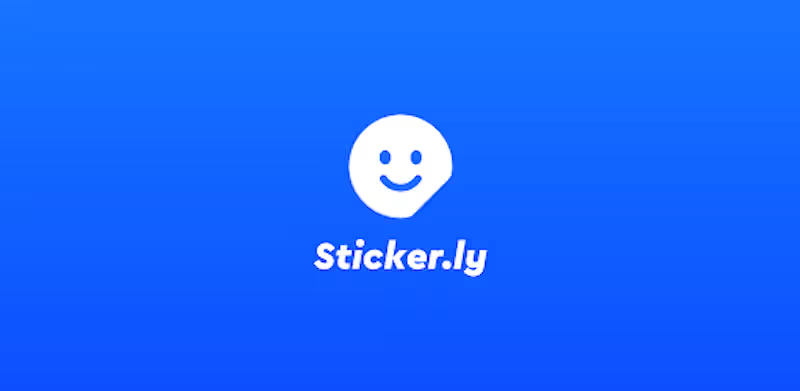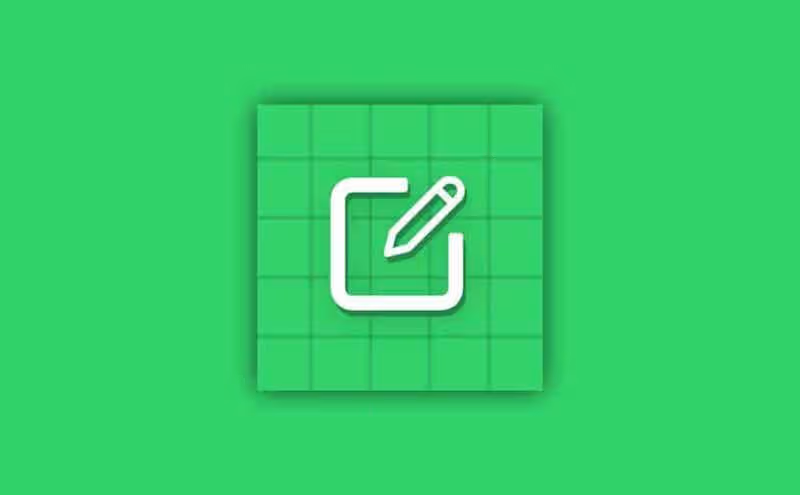Do you know how to make WhatsApp stickers? When online chats first started, emojis quickly became popular for adding a personal touch to messages. Over time, they’ve evolved, and now WhatsApp stickers let you make messages even more unique & fun.
You can create stickers for personal use or even for your business! For example, try making stickers with your brand’s logo to help promote your business and connect with customers. Or, have fun by creating stickers with photos of you and your friends or your favorite memes.
It’s easy to make WhatsApp stickers, whether you’re using an Android phone, iPhone, or even a computer. Read this article to find out how!
How to Create WhatsApp Stickers on iOS or Android
1. Download a third-party app to make WhatsApp stickers
Currently, WhatsApp for iOS or Android doesn’t offer a built-in feature for creating stickers within the app.
To make your own stickers, you’ll need to download a third-party app. There are plenty to choose from, with some of the most popular ones being:
In this guide, we’ll use Sticker.ly to show you how to make your own stickers. Most apps like this have a similar, easy-to-use process, making sticker creation simple and fun.
2. Click on the “+” button
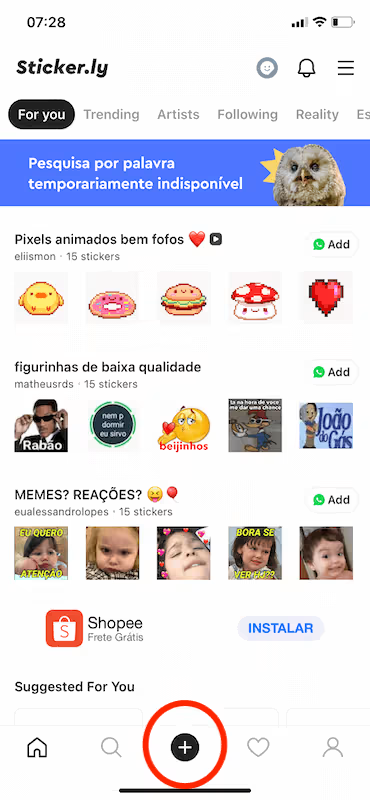
3. Choose between creating an animated or a regular sticker
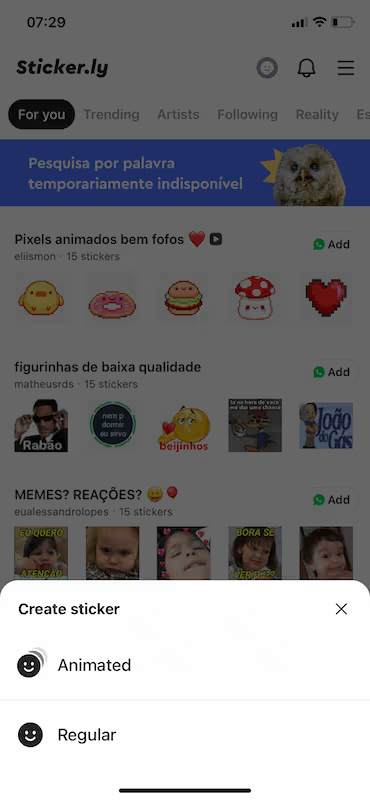
4. Allow access to your photos
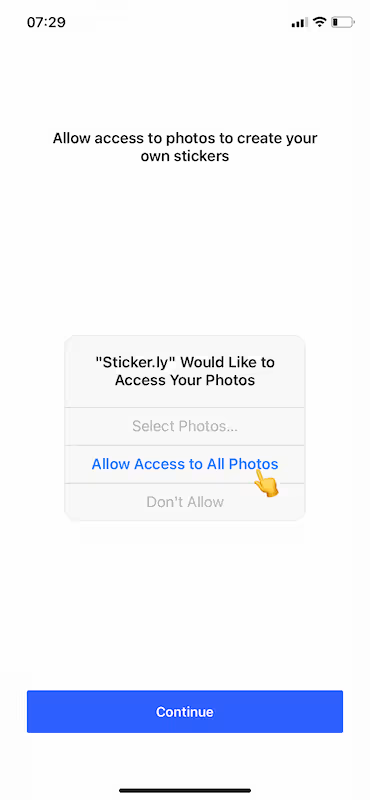
5. Select the photo you want to use
Select the image from your camera roll that you want to turn into a sticker. It could be a photo, a brand logo, or anything else you like.
6. Choose how you want to cut out the selected image
The “Auto” option will automatically cut out your image. After that, you can add text, emojis, a background, and even adjust the colors to customize your sticker.
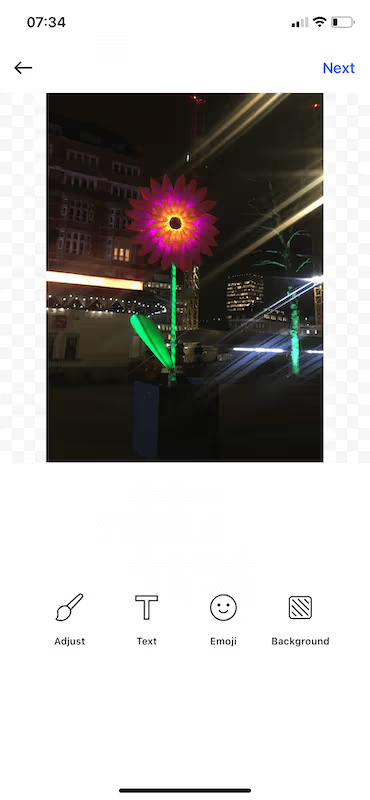
With the “Manual” option, you can manually select the specific part of the image you want to use for your WhatsApp sticker.

The “Crop” option lets you choose a specific area of the image by adjusting a square around the part you want to keep.
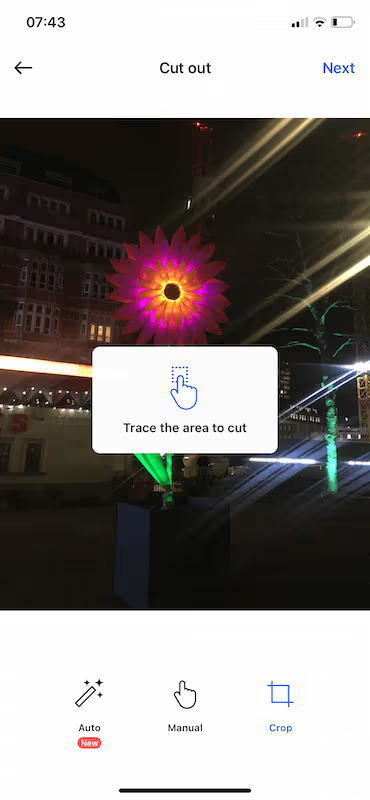
7. Click next, then save
After adjusting the sticker image to your liking, such as resizing or adding text, tap the “Next” button. Once you’re happy with final result, save image to your sticker library.

8. Select the sticker pack you want to include the sticker or create a new one
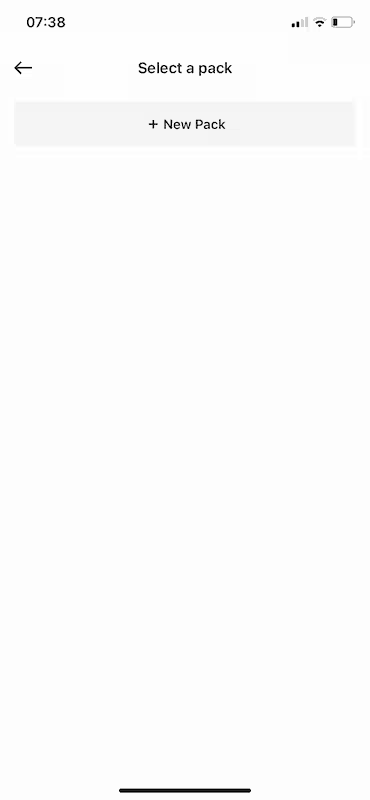
9. Name the sticker pack
You can choose to make your sticker pack available for others on Sticker.ly, allowing them to download and use your stickers.
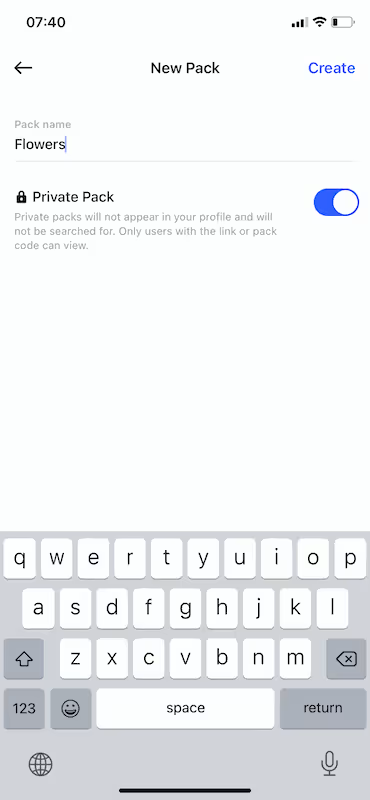
10. Click on “Create”
Your sticker is ready! Just click “add to WhatsApp,” and you’re all set.
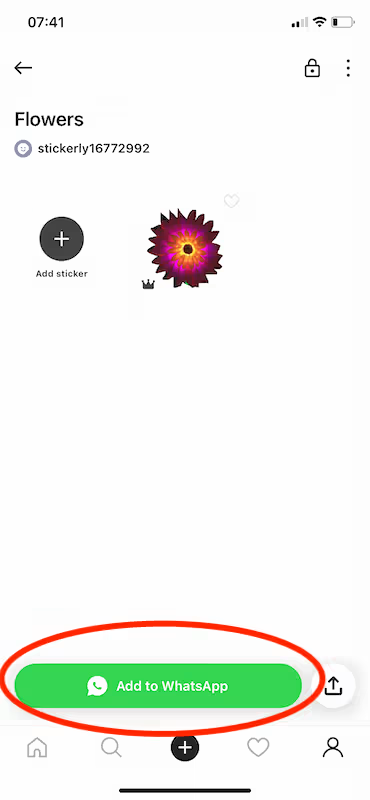
How to Create Whatsapp Stickers using WhatsApp Web
Even though WhatsApp on mobile doesn’t have the sticker maker feature yet, you can create stickers on WhatsApp Web without needing to download any extra apps.
1. Click on the sticker icon

2. Select the “Create” button
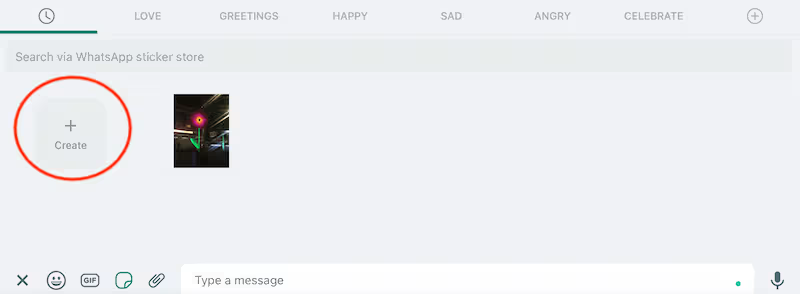
3. Choose the image, and click on “send”
You can make different changes, like adding emojis & text, cutting, resizing & rotating image. After that, send sticker to someone & it will be saved in your sticker library.
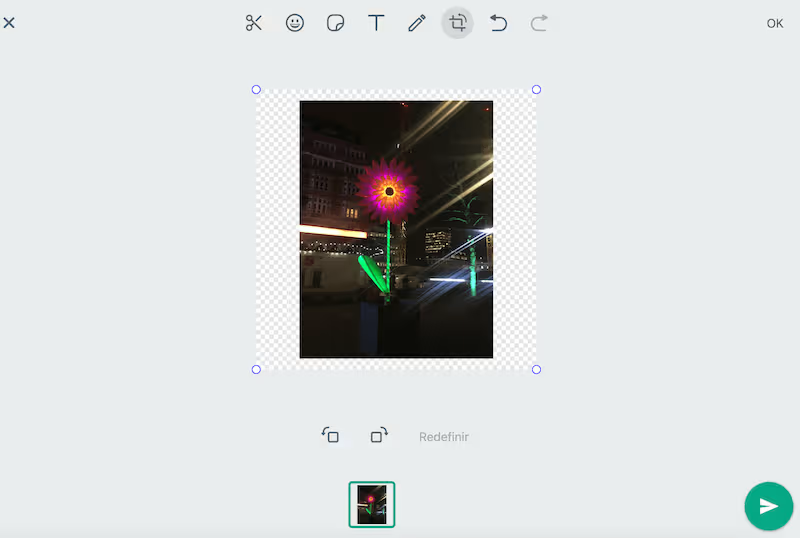
Discover JivoChat Solution for WhatsApp
Do you use WhatsApp for business? JivoChat can help you grow your presence on this app, build better relationships with clients, and boost sales.
With JivoChat, you can create campaigns using customer data, offer deals to specific groups & keep your customers updated on latest news about your products & services.
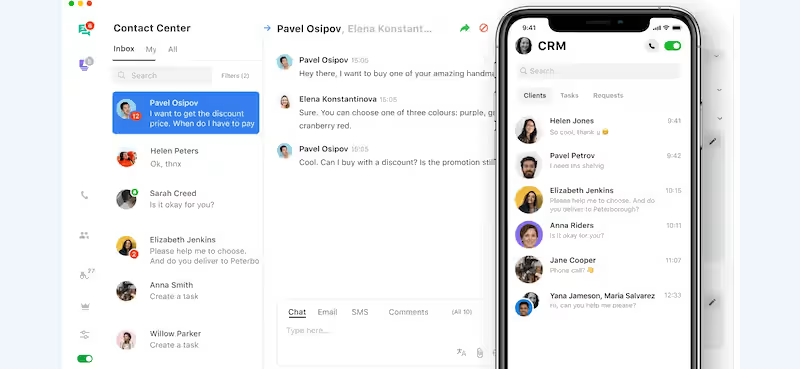
You can track all your WhatsApp interactions through the JivoChat app, so you never miss an important notification. You’ll also be able to create customer profiles with their past interactions, contact details & agents’ notes.
Enjoy Creating WhatsApp Stickers
Now that you know how to create WhatsApp stickers, why not start making your own? You’ll see how easy it is. Explore all the options the sticker maker and WhatsApp offer to make your communication even better.