Want to promote your business?
Do you know how powerful Google Posts are?
Businesses, nowadays, are using Google posts to put their fresh content up & running. This content appears in local searches as well as the Knowledge Panel.
Here’s an example of how that looks:
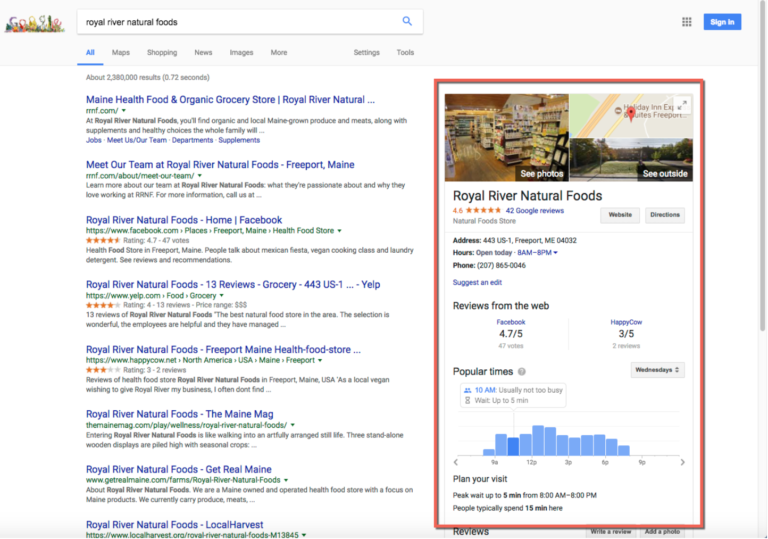
So, what are Google Posts?
Google itself describes Google Posts as, “up-to-date posts from verified people, places or things, directly in search results.”
We see it as a powerful tool to promote businesses. The content is displayed in bite sizes that are easy to digest & the viewer can understand, at a glance, what you’re business is all about.
To get started, you need to verify your business or organization through Google My Business.
Once you’re done with the verification, you’ll see ‘Posts’ option in the left-hand navigation.
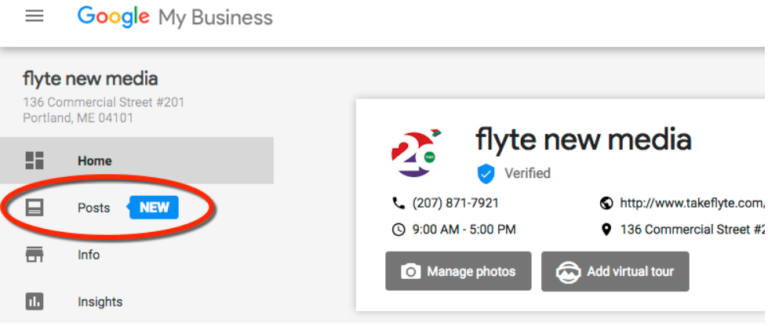
Why should you start using Google Posts?
Google is very fond of trying out new features.
I mean, who isn’t? Right?
But, not every new feature works out as expected. Take Google Plus & Google Authorship (when your picture appeared next to your articles in the Google search results) for example.
Since, Google has the most traffic, it is always ready for fresh content & there are some evidences that Google Posts might increase your local SEO.
Oh & you know what?
It doesn’t take much time to create a new post.
So, there isn’t any harm in making Google Posts when you are already posting stuff on other social platforms like Facebook, Twitter, LinkedIn, Instagram etc.
All you need to do is to ‘Create’ & ‘Publish’ a Google Post in real time as it doesn’t allow third party tools to publish content on your behalf.
Ready to Create a Google Post?
Let’s learn how to do that.
Here’s a video that will help you in creating Google Posts.
Don’t like to watch a video?
No problem, we’ve got you covered.
Here’s a breakdown in text form as well:
- Log into your Google My Business account
- Click “Posts” in the left column
- Click on the “Write your post” box in the main area
- Find a photo and add some descriptive text
- Choose “Event” if you’re promoting an event and add start and end times
- Select a call to action button and include a URL where you want to drive traffic
- Review and publish when you’re ready
Important points to know about Google Posts
Unfortunately, you cannot track your Google Posts through Analytics but Google does show you the number of Impressions (views) your post got.
To be able to see these impressions, you’ll need to use UTM codes through Campaign URL Builder.
Key points to remember when creating a Google Post:
- Posts can’t be too long. Each post can only be 300 words long, so choose your words carefully!
- Use square images that are “center-balanced.” Google won’t accept images smaller than 250 x 250, and image 750 x 750 or larger seem to be best.
Sometimes images are cropped, so make sure your best visual is the dead center so it doesn’t get hidden.
- Posts disappear after seven days. Google only wants fresh content showing in Posts.
Final Thoughts on Google Posts
To promote fresh content or new offers, Google Posts can be of a great help. This promotion could be a podcast or a webinar as well.
Since, you’d already be making content for social platforms, add Google Posts to your workflow as well as it appears that Google might be giving a slight boost to businesses that are using Posts.
One last thought:
Adding Google posts to your routine workflow may add a couple of more minutes to your day but it will definitely add a lot of value to your marketing.
Share your thoughts and suggestions in the comment section below