For the past twenty years, you’ve been sending lots of emails every day. You might feel like you’re an email expert by now. But guess what? Email can still surprise you with cool stuff! One of these cool things is the ability to send animated GIFs. These are like short, moving pictures that people really enjoy using online. So, if you want to make your emails extra fun and up-to-date, you should try using animated GIFs in your email marketing. Don’t worry, I’ll show you how to do it with easy steps!
Adding an animated GIF to an email is pretty easy!
It’s not just about knowing the latest internet trends; you also need to know how to use them effectively. While many folks have mastered using GIFs on platforms like Twitter and Facebook, using them in emails can be a bit tricky for some. To make your email marketing more exciting and grab the interest of potential customers, we’ve put together a simple guide on how to add animated GIFs to your emails. You can find the image source for this information at Really Good Emails.
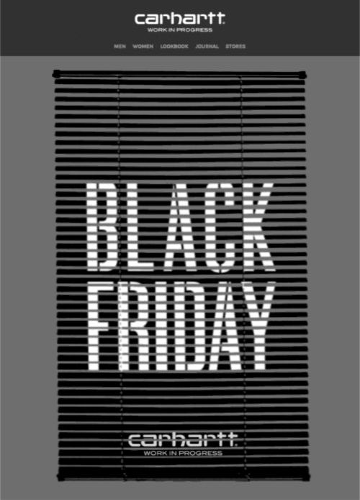
1. Copy the GIF’s link
When you discover the GIF you want to use, your first thought might be to right-click and save it to your computer. But here’s the catch: that won’t actually work. When you save it this way, you’ll only get one frozen image instead of the whole moving sequence. You see, a GIF is like a series of pictures shown really quickly to make it look like a video.
What you need to do is copy the link to the GIF itself. How you do this depends on where you found the GIF. If you’re on a GIF website like Giphy, there’s usually a little message near the GIF that says “copy link” or something similar. These sites often give you a few choices for links, like a shorter version of the link or a version that works better on certain platforms.
If you found the GIF somewhere else on the internet, just right-click the GIF and pick “copy image address.” This copies the web address where the GIF lives.
2. Open your email account
Now that you’ve copied the web address of the GIF you want to use in your email, it’s time to head over to your email account. But be careful not to copy anything else, like the recipient’s email address, because you might accidentally replace the GIF’s web address. If that happens, you’ll need to repeat step one to get the web address again.
Once you’re in your email account, open a “new message” window, like you usually do when you’re composing an email.
3. Maneuver to the “Insert Photo” section
When you’ve got the new email window open, take a look at the icons at the bottom. You’ll spot one that looks like a square with little mountains inside it. Give that button a click, and it will lead you to a section called “insert photo.”
Inside this section, you’ll find four tabs: “photos,” “albums,” “upload,” and “web address.” To do what we’re working on, click on the tab labeled “web address.”
4. Paste the image address
You know that web address you were being cautious about not losing? Well, now it’s time for it to shine. Look for a blank space with the label “Paste an image URL here.” This is where your web address comes into action.
To put it in, right-click in that blank space, and then click on “paste.” As soon as you do this, two cool things should happen. First, the blank space will fill up with the web address of your GIF. Second, the actual GIF should pop up right below the blank space, all lively and animated.
5. Click “Insert”
Now comes the easy part. Just give a click to the button that says “insert.” It’s usually a blue button and you can find it at the bottom left corner of the screen. After you click that, you’ll be whisked back to your “new message” window.
And guess what? Your GIF should now be sitting right there in the body of the email, all ready to go! You’ll see it moving and grooving, doing its animated thing.
6. Play with your GIF
Congratulations, you’ve pretty much nailed it! You’re now a GIF pro, adept at finding them, copying their web addresses, and putting them into your emails. But guess what? There’s even more you can do. By the way, you can find the image source for this info at Really Good Emails.
Now, if you see your GIF is a bit too big or not sitting exactly where you want it, don’t worry. You can totally fix this. Simply click on the GIF itself. When you do, you’ll see a blue outline around it. You can click and hold the corners of this blue outline to make the GIF bigger or smaller to fit just right.
And hey, if that feels like too much work, don’t fret. There are some options right below the outline that can help you out. You’ll see things like “small,” “best fit,” and “original size.” These are like magic buttons that automatically adjust the GIF to certain sizes, making things super easy.
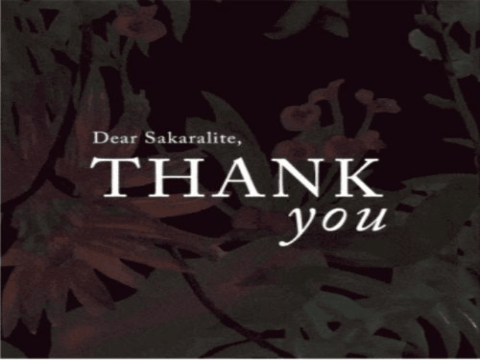
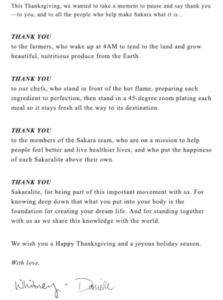
Are these steps effective with all types of email providers?
These steps are tailored to work with Gmail’s features, as it’s the most widely used email service on the internet. However, different email providers have their own unique requirements for adding animated GIFs to emails. Some providers even make the process simpler than Gmail.
For instance, if you’re using a Yahoo email account, you can skip the step where you copy the GIF’s link. Yahoo offers a dedicated “GIF” button right below the email’s body. Clicking on this button takes you to a GIF search engine, where you can easily find and add GIFs. You can search using keywords or browse categories like “popular,” “love,” or “cheers.”
Outlook users have a similar experience to Yahoo. Below the email body, there’s a button labeled “insert emojis and GIFs.” Clicking on this button leads you to a GIF search engine, making it straightforward to find and insert GIFs into your emails.
What is the significance of using email animations within marketing campaigns?
While GIFs might appear somewhat lighthearted, especially when seen in their typical usage on social media, their utility for communication is significant. Firstly, their widespread appeal is undeniable, and secondly, whenever you browse popular online posts, you’ll notice an abundance of GIFs in the comments. This has become the internet’s new language, and marketers should be well-versed in it if they aim for their content to gain traction. GIFs also offer information swiftly and in a condensed manner. Convincing someone to invest time in watching a video about a subject they may or may not be interested in is considerably harder than capturing their attention with a GIF. Through a GIF, you can extract the most crucial segment of a video and present it in a loop. (Image Source: Really Good Emails)

What is the optimal source for locating GIFs?
Hunting for the perfect GIF that matches your message can be a challenge, especially if you’re unsure where to start. Fortunately, there are numerous avenues available for GIF searching. The most apparent destination is GIF-dedicated websites like Giphy and Gfycat. These platforms curate GIFs from across the web and even allow users to create their own. Essentially, if you can’t locate the ideal GIF here, chances are it might be hard to find anywhere else.
For those who prefer the traditional browsing experience, GIFs can also be sourced from familiar search engines such as Google or Bing. Just head to their image search section and filter your results by specifying that you’re interested in “animated” images.
Another reliable method to unearth GIFs is by exploring Twitter and Facebook. By doing so, you’ll not only encounter a plethora of GIFs but also stumble upon those that are actively trending.
Wrap up
Throughout this step-by-step guide on using GIFs in emails, several key points were emphasized:
- Copying GIF Image Address: Remember to copy the web address of the GIF you want to use.
- Pasting in Email: Paste the GIF’s image address into the designated “image URL” section of email.
- Customizing GIF Size: Adjust the GIF’s size to fit your preferences.
- Differing Requirements: Not all email providers have the same GIF requirements
- Importance in Marketing: GIFs are a vital aspect of any email marketing campaign.
Given all this information, it’s evident that GIFs are not just a glimpse into the future; they are the language of the present. They have already taken over social media, serving as a concise means of conveying emotions and information alike. This is precisely why every marketer should integrate GIFs into their communication strategies, even within emails. Ultimately, using the same visual language as your audience can greatly enhance the impact of your messages.